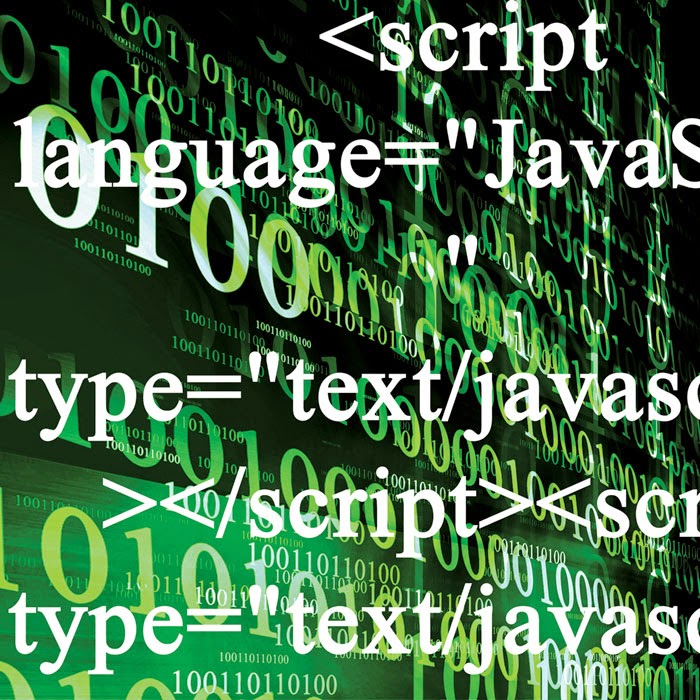Getting started in 3D digital design may sound daunting, but there are many programs out there that are simple and fun to use. In this blog, I'll be showing you how to create a very basic cat form from geometrical objects in the program, Tinkercad. Keep on mind that these instructions only cover the basics of the program, and can be expanded-on to explore other aspects of 3D rendering.
1.
Making the head:
Chose the circle form from the right hand toolbar. Place the shape approximately in
the middle of the grid. By dragging the black "up arrow", raise the circle 25 mm. While pressing the shift key, make the sphere 30mm in diameter.
2. Making the body: Using the left click on the mouse, drag the screen 90º counterclockwise. Chose the cylinder form and place it on the grid behind the sphere.
Click and hold the grey arrow, turn the cylinder
counterclockwise 90º.
Using the black arrow above the cylinder, raise
the object at approximately the same height, or so the bottom of the sphere aligns with the bottom edge of the cylinder. Lengthen the cylinder to 30m, while pressing the
shift key, click on and drag the white boxes at the bottom and widen the diameter of the cylinder to 25 mm.
Place the cylinder against the sphere so they
just touch. To make sure they are aligned, look at the shadows underneath to see if they matched up. You may also use left click and drag to switch your perspective to make sure they are touching and lined up.
Chose the half sphere shape.
Use the grey rotate arrow to turn the form so
that flat side is facing the flat side of the cylinder.
Use the black arrow to raise the half sphere up
to the cylinder and adjust it to fit the size of the cylinder.
3. Making the legs:
Select another cylinder form, place it on the grid
below the larger cylinder.
using the white boxes on the sides of the
cylinder, reduce diameter to 9mm.
Use the white box on the top, to raise the
cylinder to meet the top of the cylinder.
Repeat step above three more times so you have four cylinders. Arrange the four cylinders under the half sphere and large cylinder to create legs.
4. Making the Tail:
Select the paraboloid tool.
Turn the paraboloid 90º using the grey arrow tool.
Using the white squares reduce the diameter of the paraboloid to 4mm.
Use the black arrow to raise the narrow
parabloid to the end and middle of the half spher. Adjust the length of the paraboloid to whatever length you would like the tail.
5. Making a face:
Select the cone tool.
Reduce the cone size to 6 mm in diameter and 7mm tall
using the white boxes.
Rotate the cone 25º and use the black
arrow to raise the cone to the top of the large sphere. Adjust so the cone sits
nicly on the sphere.
Repeat last step and
place other cone opposite the first cone on the sphere.
Select the half sphere tool.
Reduce the diameter of the half sphere using the white boxes to
9mm and lower the height to 4 mm.
Using the grey arrow, rotate the sphere 90º.
Use the black arrow to raise the half sphere to the middle of
the big sphere and rotate the halph sphere 12 degrees so the half sphere is tilting down. Fit it snugly to the
leger sphere.
Select the torus thick form. Reduce the diameter to 2mm and
a height of 2mm. On the upper right, under “Inspector”, click on hole. Using
the black arrow key, raise the torus thick form and move it ¾ of the way up the
large sphere, on the right side. Place the torus thick halfway in the large
sphere so that it creates a hole. Select another torus thick and repeat these
same steps but place the torus on the left side of the sphere.
Helpful Hint: It is much easier to see
what you are doing if you move around the grid a lot. Switch the angle and how
close you are to the objects, you will find that object are easier to adjust
from closer up.
















.JPG)